What is SPSS?
SPSS (Statistical Package for the Social Sciences) is a software package used for interactive, or batched, statistical analysis. It provides data analysis for descriptive and bivariate statistics, and various prediction models.
- Download SPSS 28 and AMOS for Windows.
-
Go to the location of the downloaded file and unzip the Installer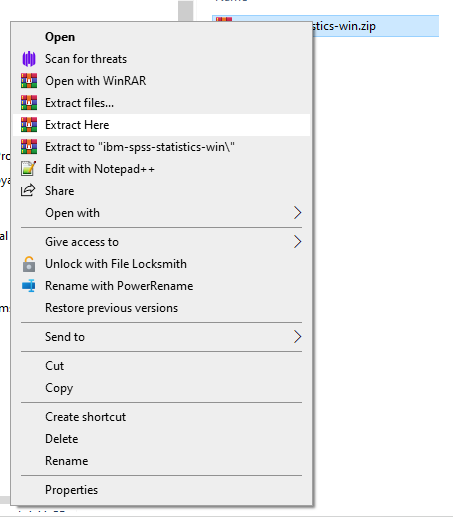
-
Run Installer - Right-click IBM_SPSS_Statistics_28.0.1.1.msi and choose Install.

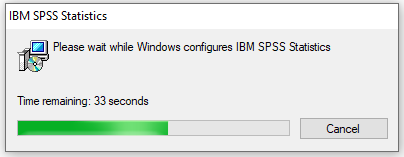
-
Follow the on screen instructions to install SPSS, leaving any options that appear on the default settings
-
Once Installed Run SPSS Statistics from the start menu Icon
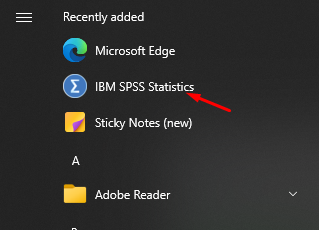
a) IF prompted for a licence choose Concurrent License: Select "Concurrent User License" option in the wizard.
b) Enter License Server Details: licence07.cc.rhul.local
When asked during installation, select the 'concurrent' license option and add the following license location: Licence07.cc.rhul.local
Please note: SPSS will not currently work with the latest version of Mac operating system 'Sonoma', we are working with our suppliers to update apps that are not compatible with Sonoma, and will make these available as soon as possible.
The items above will download as zip files. You will need to:
-
Download the Installer, SPSS 28 for Mac. AMOS is not available for Mac.
-
Double-click the downloaded package file to start the installation process.
-
Read and agree to the license terms by clicking "Continue" and then "Agree".
-
Select where you want to install SPSS on your Mac, usually the default location is fine.
-
Initiate the installation process by clicking "Install" and provide your Mac password if prompted.
-
After installation, open SPSS.
a) IF prompted for a licence choose Concurrent License: Select "Concurrent User License" option in the wizard.
b) Enter License Server Details: licence07.cc.rhul.local